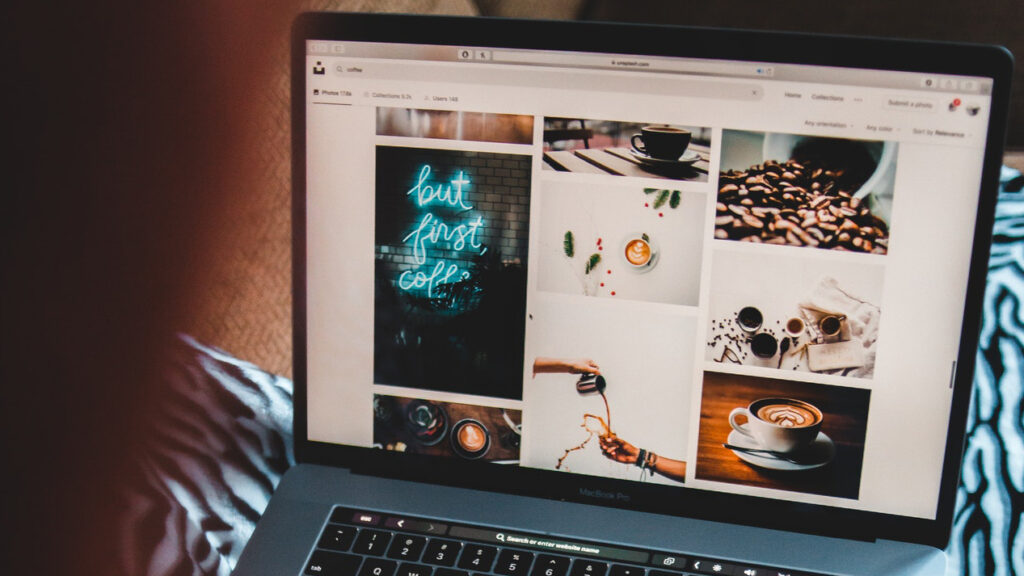 Best practices for blog image sizing | Images are essential to creating engaging blog posts — they capture attention, improve readability, and boost SEO. But if not optimized properly, they can also slow down your website and hurt your Core Web Vitals. That’s why understanding the best practices for image sizing and formatting in WordPress is critical in 2025.
Best practices for blog image sizing | Images are essential to creating engaging blog posts — they capture attention, improve readability, and boost SEO. But if not optimized properly, they can also slow down your website and hurt your Core Web Vitals. That’s why understanding the best practices for image sizing and formatting in WordPress is critical in 2025.
In this guide, we’ll cover everything you need to know about using images on your WordPress blog: the right sizes, formats, tools, and tips to keep your site fast and SEO-friendly.
Why blog image optimization matters
A beautiful image can improve user engagement, but it comes at a cost if not managed correctly:
-
Large file sizes increase load times.
-
Incorrect dimensions cause layout shifts (CLS).
-
Wrong formats waste bandwidth.
-
Missing alt text hurts SEO and accessibility.
According to Google, optimizing images can dramatically improve Core Web Vitals — particularly LCP (Largest Contentful Paint) and CLS (Cumulative Layout Shift).
Ideal image sizes for WordPress blogs
Here are the most commonly used image sizes and when to use them:
| Image Type | Recommended Size | Notes |
|---|---|---|
| Featured image | 1200 x 675 px | Ideal for blog headers and sharing on social media |
| In-content image | 800 x 600 px | Good balance of quality and load speed |
| Thumbnail | 150 x 150 px | Used in blog lists and widgets |
| Full-width image | 1920 x 1080 px | Use only if your theme supports large hero sections |
⚠️ Pro tip: Always check your theme’s documentation. Some themes generate multiple thumbnail sizes automatically.
Best image formats to use
Each image format has pros and cons. Here’s what you should use in 2025:
-
WebP (Best choice):
Modern format with excellent compression and quality. Supported by all major browsers. -
JPEG/JPG:
Good for photos. High compression, but slightly outdated compared to WebP. -
PNG:
Best for transparent images, logos, and icons. Larger file size than JPEG or WebP. -
SVG:
Great for vector graphics, logos, and icons. Extremely lightweight and scalable — but requires extra care for security in WordPress. -
AVIF:
Next-gen format, even more compressed than WebP. Still gaining support.
✅ Recommended format in 2025: Use WebP for most blog images. It balances performance and quality better than traditional formats.
How to properly resize and compress images
Before uploading an image to WordPress, resize and compress it to reduce load time.
🧰 Recommended tools:
-
Squoosh (by Google) – Online compressor with WebP support
-
TinyPNG – Great for PNG/JPG
-
Canva or Photoshop – Resize before export
-
ShortPixel / Imagify / Smush – WordPress plugins that optimize images on upload
🎯 Goal: Keep each image under 150KB whenever possible, without sacrificing too much visual quality.
Image optimization plugins for WordPress
These plugins automate the heavy lifting:
| Plugin | Key Features |
|---|---|
| ShortPixel | WebP conversion, bulk optimization, lazy load |
| Smush | Compression, lazy loading, resizing |
| Imagify | Automatic compression + WebP |
| EWWW Image Optimizer | Local optimization, conversion to modern formats |
Most of these plugins offer free plans with limits and premium plans for higher volumes.
Lazy loading: a must in 2025
Lazy loading defers image loading until a user scrolls down the page, which significantly reduces initial page load time.
WordPress 5.5+ includes native lazy loading by default via the loading="lazy" attribute — but ensure your theme and plugins don’t override this behavior.
Alt text & SEO
Every image should include descriptive alt text:
-
Helps visually impaired users (accessibility)
-
Provides Google context about your image
-
Improves image SEO rankings
📝 Example:
Instead ofalt="screenshot", write:alt="Example of SEO plugin settings in WordPress dashboard"
Responsive images for mobile users
Modern WordPress versions automatically generate srcset, which provides multiple sizes of each image for different screen widths. But to make the most of it:
-
Avoid hardcoding widths/heights in HTML
-
Use flexible layouts in your theme
-
Choose images that look good on all screen sizes
Common mistakes to avoid
🚫 Uploading images directly from your phone or camera
These are usually too large (5MB+). Always compress first.
🚫 Using only PNGs for everything
Only use PNGs when transparency is needed. Otherwise, WebP or JPEG is better.
🚫 Skipping alt text
It’s bad for SEO and accessibility.
🚫 Ignoring plugin settings
Many image optimization plugins need initial setup to work correctly — don’t just install and forget.
FAQs
What’s the best image format for WordPress blogs in 2025?
WebP is the top choice — it offers excellent compression without compromising quality and is widely supported.
How big should my blog images be?
Keep blog images between 800–1200px wide and under 150KB. Featured images can go up to 1200x675px.
Can I convert existing images to WebP?
Yes! Use plugins like ShortPixel or EWWW Image Optimizer to convert images already in your media library.
Is lazy loading bad for SEO?
No. Lazy loading is SEO-safe and recommended by Google. Just ensure important above-the-fold images load quickly.
Conclusion
Blog images are powerful — they boost engagement, communicate ideas faster, and improve SEO. But unoptimized images can seriously hurt your site speed and rankings.
By following the best practices in this guide — using the right sizes, formats, compression tools, and plugins — you’ll ensure your WordPress blog stays fast, responsive, and SEO-friendly in 2025.
Want to automate blog content and image generation in WordPress?
Try NexoWrite — the AI-powered plugin that helps you create and publish optimized articles with perfect images, titles, and SEO settings on autopilot.