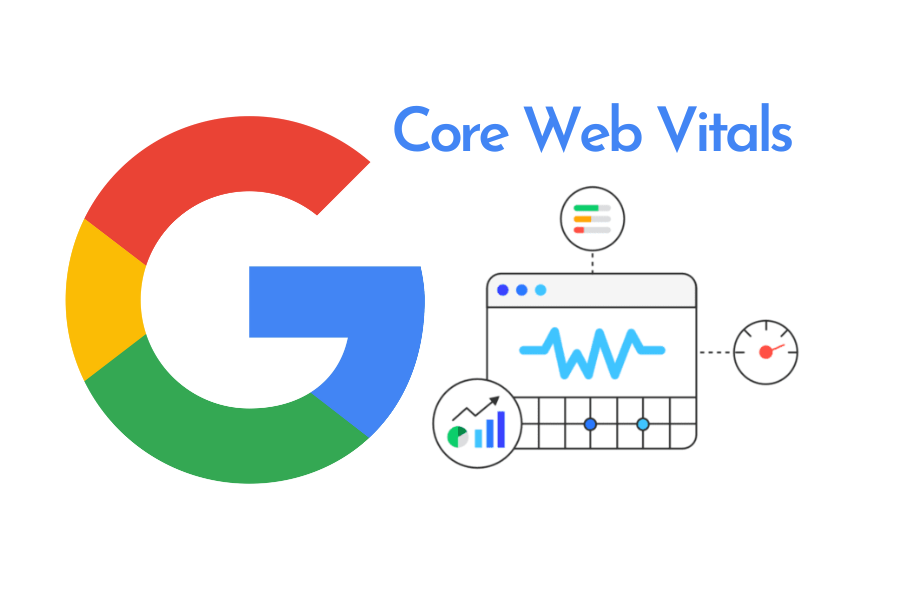 If you’re wondering how to improve Core Web Vitals in WordPress without breaking your layout or functionality, this in-depth guide gives you practical, non-destructive tips to boost your scores in 2025. From optimizing images to tweaking themes and plugins, we’ve got your performance covered.
If you’re wondering how to improve Core Web Vitals in WordPress without breaking your layout or functionality, this in-depth guide gives you practical, non-destructive tips to boost your scores in 2025. From optimizing images to tweaking themes and plugins, we’ve got your performance covered.
Google’s Core Web Vitals (CWV) are no longer just technical jargon—they directly impact your SEO, user experience, and ultimately, conversions. Whether you’re running a personal blog or a full-fledged business website, optimizing these metrics can lead to faster load times, lower bounce rates, and better rankings.
But here’s the challenge: many site owners break their site in the process of trying to fix CWV. That’s why this guide focuses on safe, practical improvements that preserve your WordPress design and functionality.
What are Core Web Vitals?
Core Web Vitals are a set of specific metrics defined by Google to measure real-world user experience. In 2025, the three most important ones remain:
-
Largest Contentful Paint (LCP): Measures loading performance. Should be < 2.5s.
-
First Input Delay (FID) → Now replaced by INP (Interaction to Next Paint): Measures interactivity. INP should be < 200ms.
-
Cumulative Layout Shift (CLS): Measures visual stability. Should be < 0.1.
Step-by-step: how to improve Core Web Vitals without breaking your WordPress site
1. Test first — don’t guess
Before you start fixing anything, identify what’s wrong.
Tools to use:
-
Chrome DevTools (Lighthouse tab)
Focus on mobile results—Google prioritizes mobile-first indexing.
2. Use a fast and lightweight theme
Heavy themes with too many features often drag down performance.
Top recommendations for 2025:
-
GeneratePress
-
Astra
-
Blocksy
-
Kadence
Choose a theme that:
-
Loads fast
-
Uses vanilla JavaScript or no jQuery
-
Supports modern image formats (WebP/AVIF)
3. Optimize images properly
Poor image handling is a top cause of bad LCP scores.
What to do:
-
Serve next-gen formats (WebP or AVIF)
-
Compress images using tools like TinyPNG, ShortPixel, or Imagify
-
Lazy load off-screen images
-
Set explicit width and height in HTML to reduce layout shift (CLS)
Best plugin for this:
🛠️ ShortPixel or EWWW Image Optimizer
4. Limit the number of plugins
Too many plugins = higher load times, more HTTP requests, and potential layout issues.
What to do:
-
Deactivate and delete unused plugins
-
Replace heavy plugins with lighter alternatives
-
Avoid plugins that load external resources on every page (e.g., sliders, chat widgets)
Use Query Monitor to identify slow plugins.
5. Use a performance optimization plugin
Instead of manually tweaking settings and risking site issues, use a plugin to automate performance enhancements.
Top choices:
-
WP Rocket (paid)
-
LiteSpeed Cache (free if your server supports it)
-
FlyingPress
-
W3 Total Cache (if configured properly)
Key features to look for:
-
HTML/CSS/JS minification and deferral
-
Lazy loading
-
Database optimization
-
Cache preloading
6. Defer and delay JavaScript properly
Render-blocking JavaScript is a common cause of slow LCP and poor INP scores.
What to do:
-
Delay loading of third-party scripts like chat, analytics, ads
-
Use async or defer attributes in script tags
-
Use plugin options to safely delay JS execution (WP Rocket, Flying Scripts)
⚠️ Don’t delay JavaScript without testing — it can break essential features.
7. Enable server-level caching and use a CDN
Benefits:
-
Faster content delivery globally
-
Reduced TTFB (Time to First Byte)
-
Improved INP and LCP
Top CDN options for WordPress:
-
Cloudflare (free plan is great)
-
BunnyCDN (fast and cheap)
-
CloudFront (for enterprise-level)
8. Fix fonts and avoid layout shifts (CLS)
Custom fonts often cause «invisible text» and layout jumps.
Solutions:
-
Use
font-display: swapin CSS -
Host fonts locally (instead of Google Fonts)
-
Set fallback fonts
-
Preload your main fonts
9. Avoid sliders, carousels, and popups
These elements:
-
Increase CLS
-
Add unnecessary JS
-
Slow down INP
If you must use them, load them conditionally or only after the main content loads.
10. Implement proper lazy loading and preloading
Lazy loading:
-
For images, iframes, videos
Preloading:
-
For key fonts
-
For above-the-fold images
This balances what loads fast and what waits for user interaction.
Bonus tip: Automate optimized content creation
Even with a fast site, your content still needs to be high quality and SEO-optimized to rank.
Use tools like NexoWrite to generate content that follows web performance guidelines:
-
Limits image use based on your plan
-
Automatically includes schema markup
-
Keeps articles lightweight and structured
-
Offers multiple word count options for better performance/load time balance
FAQs
What’s the easiest way to improve Core Web Vitals on WordPress?
Start with a good theme, compress your images, and use WP Rocket or LiteSpeed Cache.
Can optimizing Core Web Vitals break my site?
Yes, if you minify or defer JS/CSS incorrectly. Always test on staging first.
Do Core Web Vitals affect SEO in 2025?
Absolutely. While content still reigns, performance metrics influence rankings, especially on mobile.
What’s the best plugin for Core Web Vitals optimization?
WP Rocket or FlyingPress are the safest bets for non-technical users.
Conclusion
Improving Core Web Vitals doesn’t mean sacrificing your WordPress site’s design or functionality. With the right tools, plugins, and approach, you can achieve faster load times, smoother interactions, and better rankings — without breaking anything.
If you’re serious about combining performance with consistent content publishing, consider using an AI content engine like NexoWrite — optimized output, SEO-friendly structure, and fast-loading articles at scale.
✅ Start optimizing today.
Faster site = better SEO = more growth.